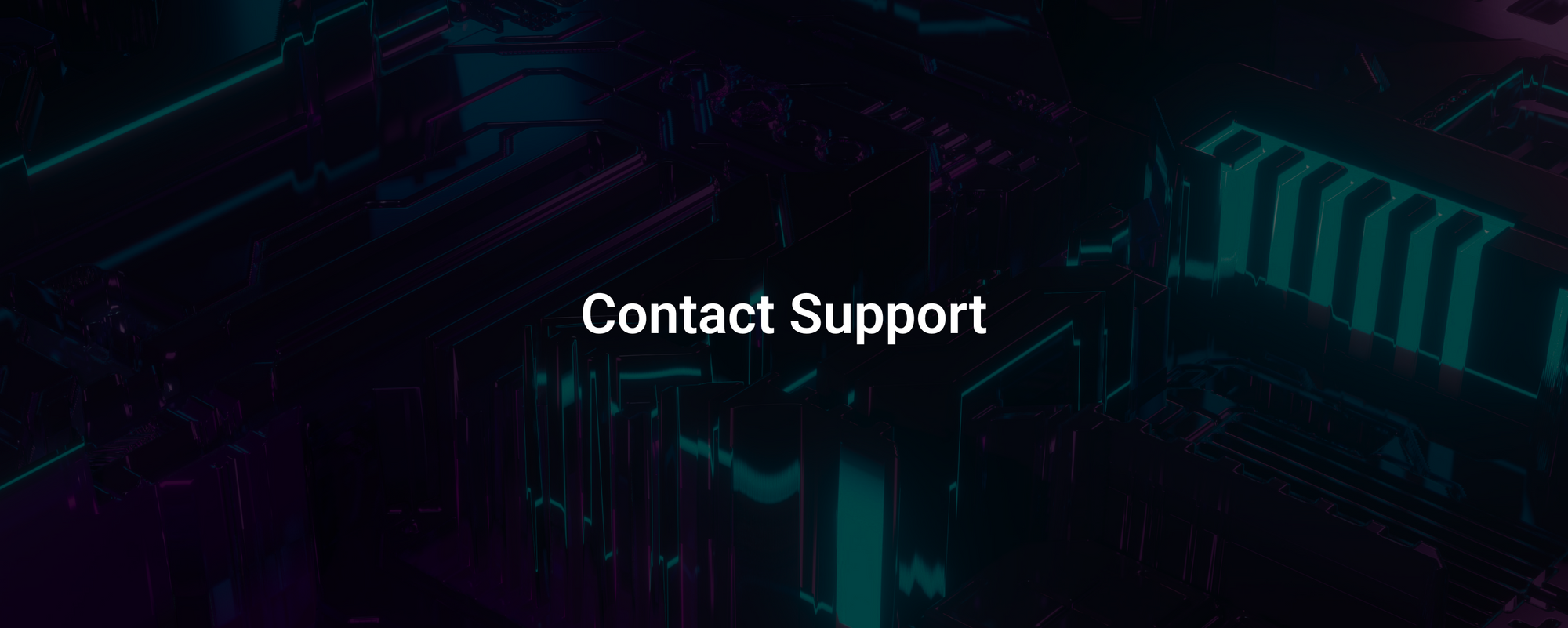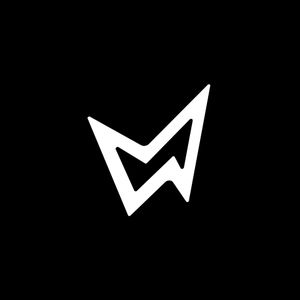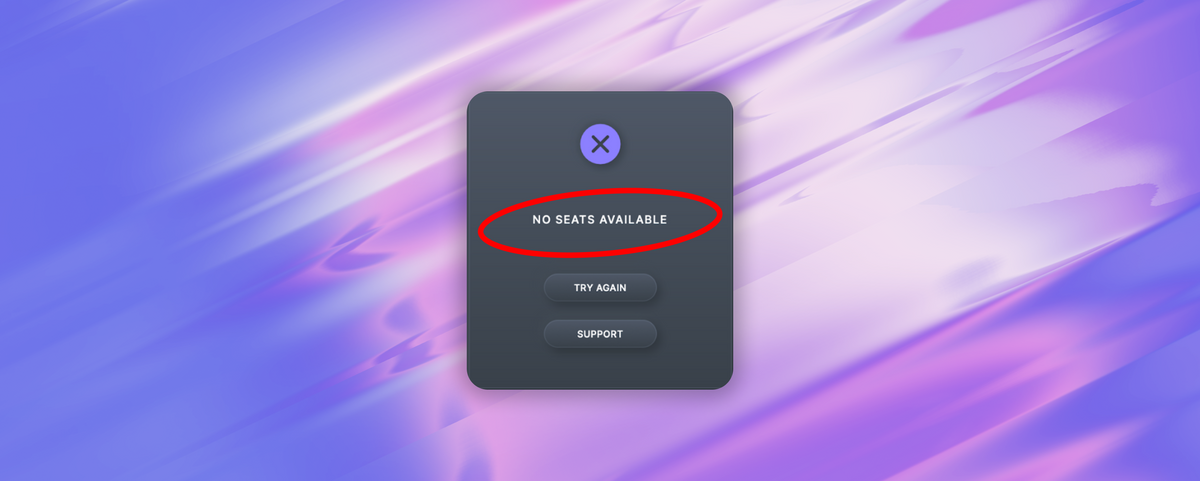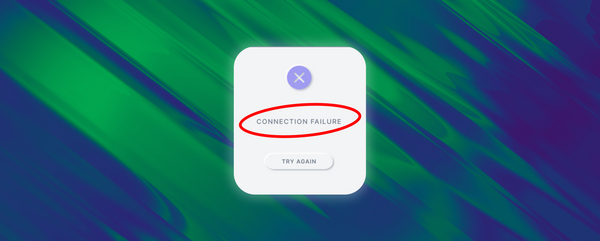If you're seeing this error message when logging into Rift, follow these steps to solve it.
Step 1: Check logged in devices on our website
Head to your Products and Downloads page. Each plugin license comes with two simultaneous activations. If you're already logged into one of our plugins on two separate devices, a third login will require an additional license.
If you already see an activation for the device that you are trying to log into, click 'End Session' on our website, then try logging in to the plugin again. This issue occurs when a new Device ID is written on the same machine due to an OS update.
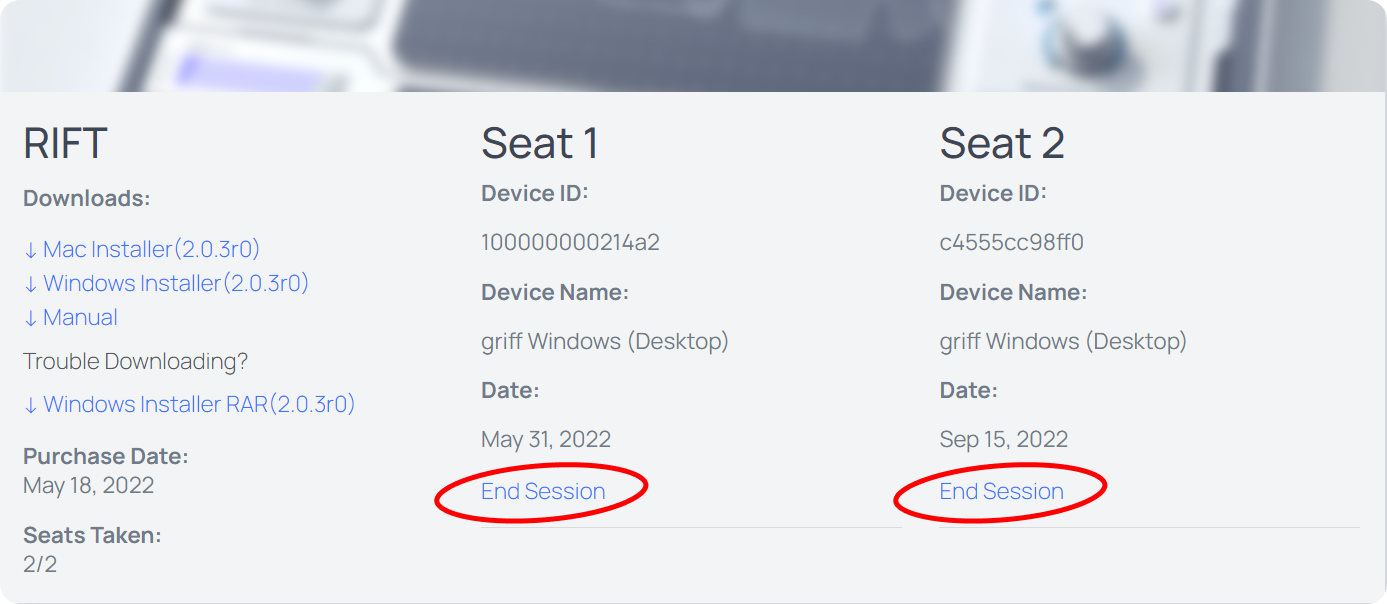
Step 2: Read & Write Permissions
If you’re receiving this error message each time you open the plugin UI, your license file is unable to save to your disk. Follow these steps to ensure that your computer is allowed to save the license file properly.
Install the latest version of your plugin(s).
We're constantly updating and optimizing our software. In the past year we have released multiple new versions to fix the recurring ‘No Seats Available’ issue. Download & run the most recent version and check if this fixes the problem.
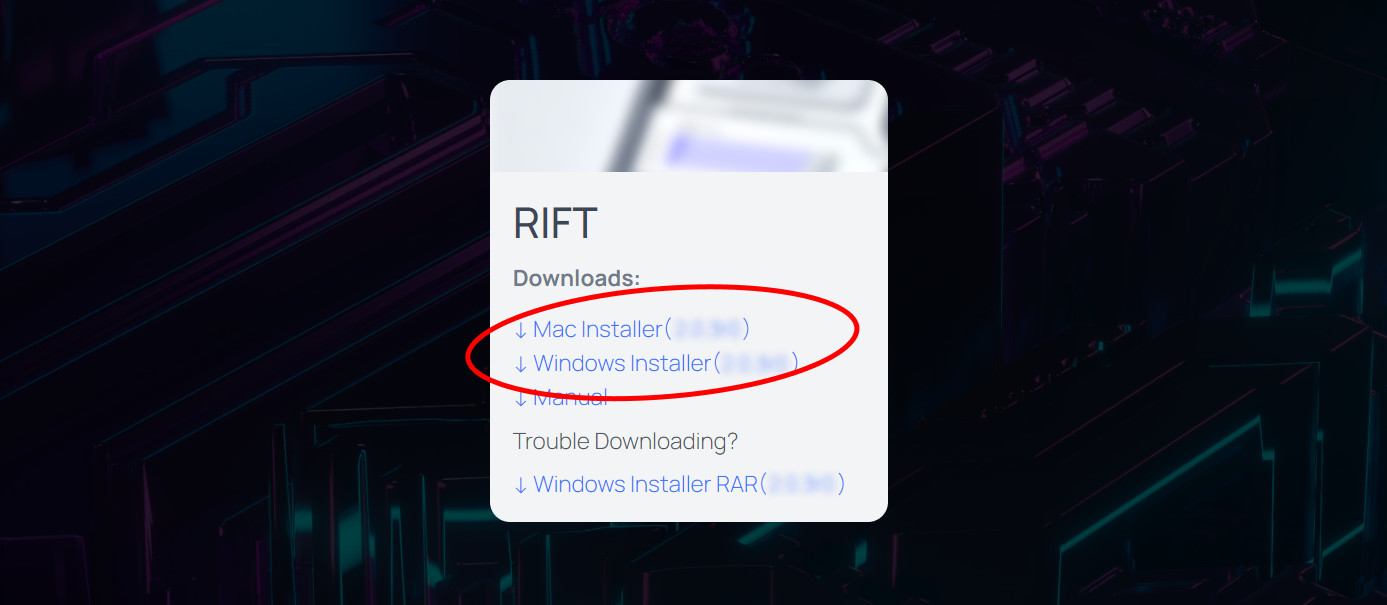
Manually change your permissions for Minimal Audio folders.
Mac users: Head to Library/Application Support/Minimal
Right click ‘Minimal’ > Get Info
Under the permissions tab, ensure that ‘Read & Write’ is checked
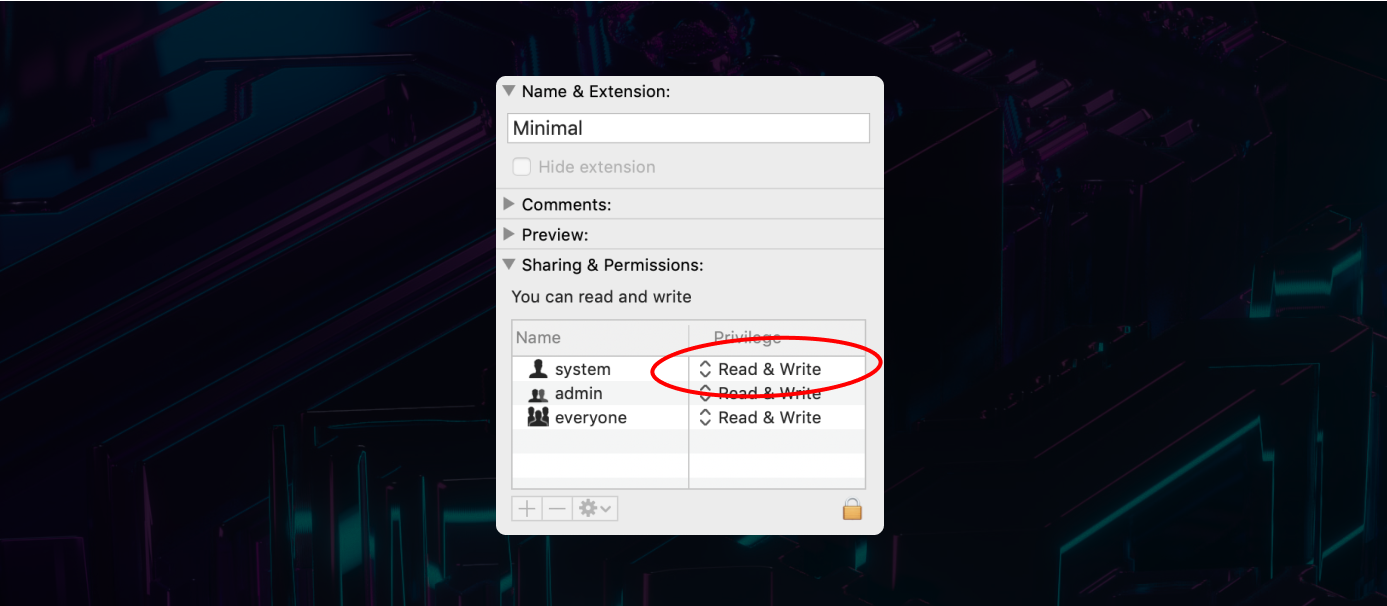
Windows users: Head to C:/ProgramData/Minimal
Right-click ‘Minimal’ > Properties
Under the Security tab, ensure that ‘Read & Execute’ is allowed.
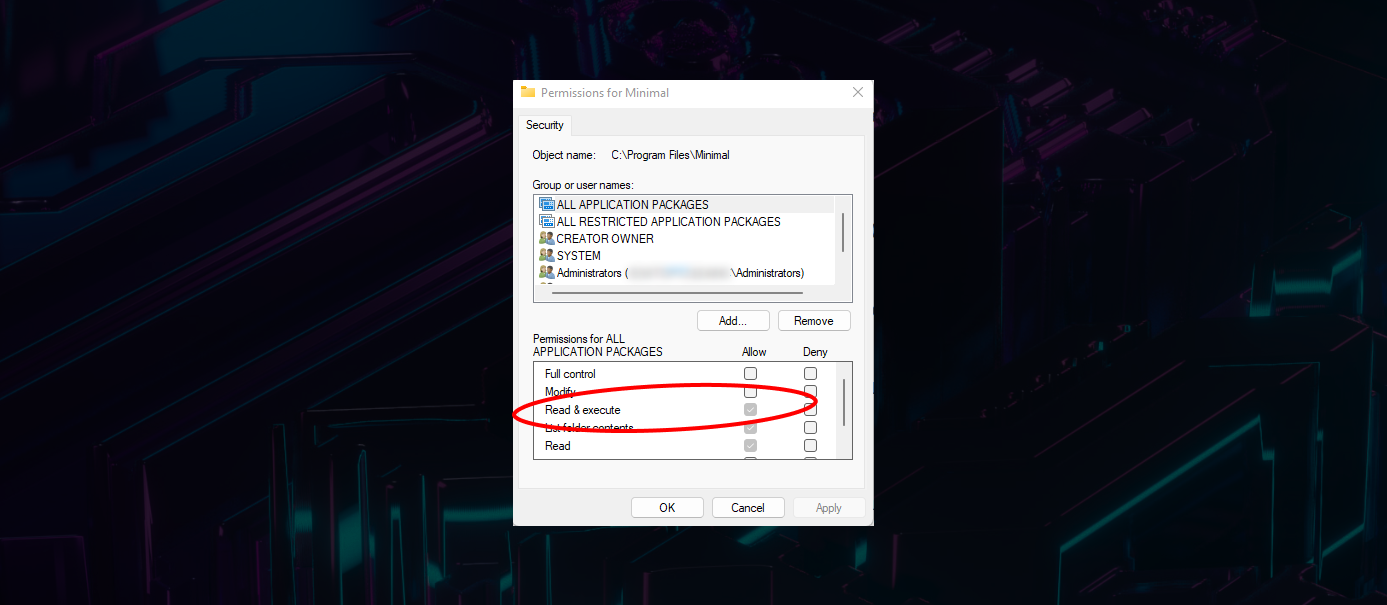
Note: You can also repeat this step on your specific plugin’s folder within the Minimal Folder (i.e. ‘Rift’ or ‘Rift Filter Lite’ etc.)
Mac Users: If your initial attempt doesn't work, your license file may be in your user library. Repeat the steps above starting from [User]/Library/Application Support/Minimal.
Then, open the plugin and try again.
Step 3: Contact support
If none of these options led to a solution, please reach out to our support team. We'll write back quickly to help find the solution and get you back to making music ASAP!